Technology
How to use motion controls and why you should
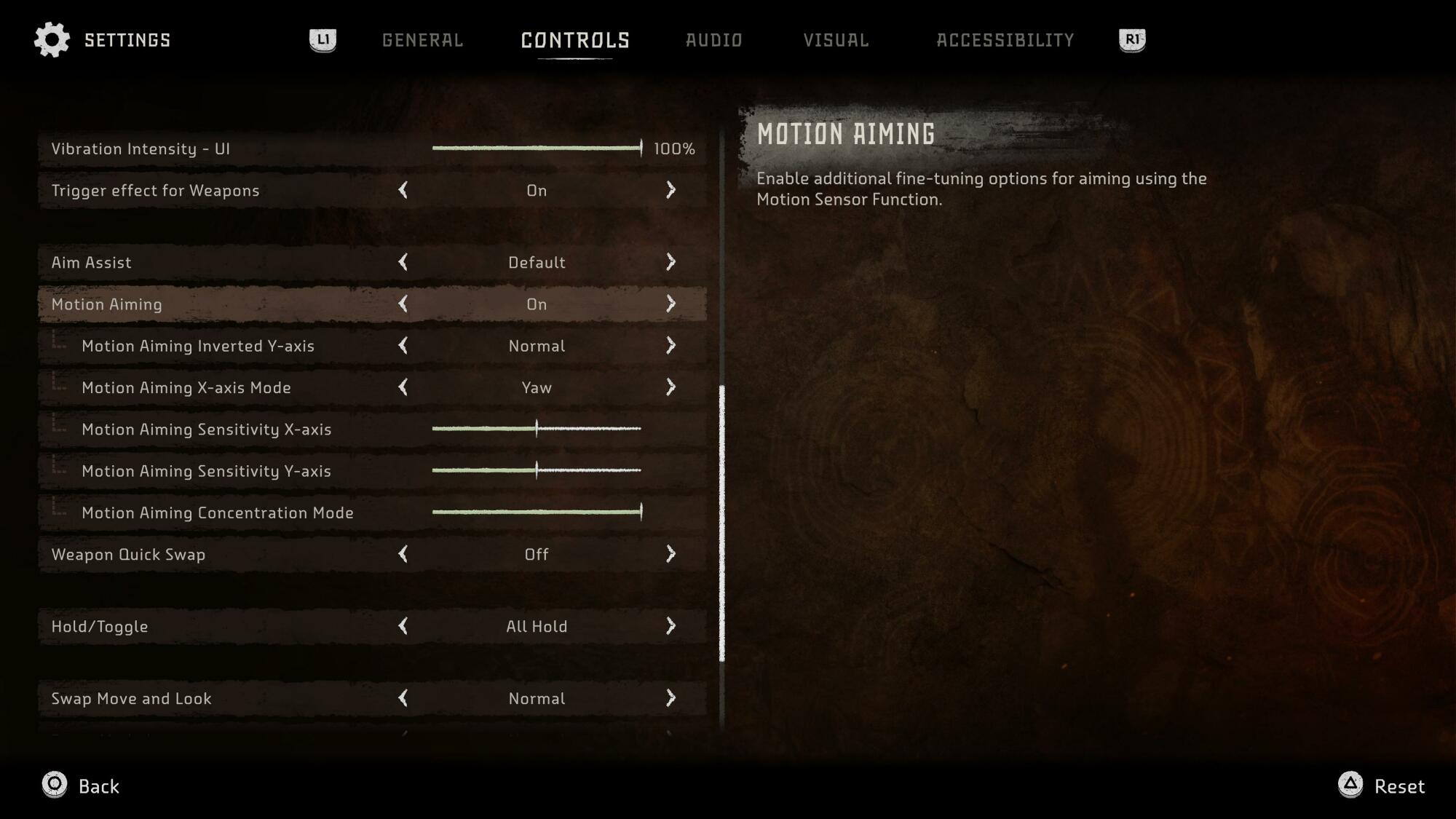
Horizon Forbidden West is a stellar sequel for all sorts of reasons.
There are improvements galore in this sequel to the 2017 PlayStation 4 hit, Horizon Zero Dawn. A bigger world the offers more to do, a larger and more diverse cast that’s brought to life by some of the best performance capture out there, new toys to play with, no robodinos to hunt… the list goes on. But one of the low-key most exciting sequel enhancement is the addition of motion controls.
Sony’s DualShock 4 controller for PS4 and DualSense controller for PlayStation 5 both sport built in gyroscopic sensor, which can detect the gamepad’s physical movements in games that support the feature. Zero Dawn didn’t take advantage, but Forbidden West does. And while there’s definitely a learning curve to mastering the motion controls, it’s a literal game-changer.
So here’s a rundown of how to turn on motion controls in Horizon Forbidden West, as well as some of the customization features you might want to tweak. I’ll also explain why at least trying out these controls for yourself is probably a good idea.
How to turn on Horizon Forbidden West motion controls
Great news: Turning on Forbidden West‘s motion controls is extremely easy to do once you know where to look. First, load up your game and hit your PlayStation controller’s Start button equivalent (it’s the “Menu” button on a DualShock 4 and the “Options” button on a DualSense, which definitely isn’t confusing at all). From there select “Settings” and go to the “Controls” submenu.
Scroll down in that menu to the third grouped set of options, the one that’s topped by “Aim Assist.” Just below that you’ll see an option for “Motion Aiming.” If you’re just coming to this menu for the first time, Motion Aiming is probably turned off; that’s the default setting. Switch it to “On.”
Once you do that, a whole new list of nested settings will appear on the list. There are sensitivity sliders for the X and Y axes; you’ll want to play around with those to get the feel right, there’s no one-size-fits-all setting. (The default sensitivity worked fine for me, though.) You can also tweak a separate sensitivity setting that’s specific to Concentration mode, the Forbidden West feature that lets you temporarily slow down time while you’re aiming.

Motion Aiming is turned off by default, but it’s easy to find in the Controls menu.
Credit: Guerrilla Games
There are also axis-specific tweaks you can apply separately. For the Y-axis, which relates to your up and down movements on the controller, the default “Normal” setting makes it so moving your controller up or down adjust your in-game aim in the same direction. But some players prefer to game with inverted Y-axis controls, and you can invert them here.
For the X-axis, you can set the motion aiming to read “Yaw” movements (moving your entire controller to the left or right) or “Roll” movements (tilting your controller left or right). You can also set it so both Yaw and Roll movements are read by the motion aiming. In my experience using the two options, Yaw movements tend to require wider swings left and right for bigger aim adjustments — making the Yaw option better suited for fine-tuning your precision shots — whereas Roll movements let you swing aim more widely to the left or right.
I didn’t need to tweak much in my playthrough. Inverting the Y-axis is a matter of personal preference, but I’m not someone who inverts Y-axis controls in most games so I left it at the default normal. I also left the X-axis option set to the default, since the Roll motion swings the aim a bit too wildly for my tastes.
The only sensitivity option I tweaked was the Concentration one. It’s lower than the non-Concentration sensitivity settings by default, but still felt a bit too sensitive for the times when I’d use the slowdown ability. By moving the slider all the way to the left, the least sensitive setting, I found I had much more control over motion-based precision aiming.
Turning all the sensitivity options down a little bit is a good idea, though. If you’re using motion aiming and finding that too many of your shots are going wide, it’s probably because slight movements in your hand when you release the trigger button to let an arrow fly are throwing off your aim. Turning the sensitivity down can help with that.
Why you should use motion aiming in Horizon Forbidden West
The “why” is pretty simple, really: Precision aiming is the whole game here.
The most effective robot hunters in either Horizon game are the ones who know that the key to any hunt is targeting weak points and shearing resource-containing parts off a target before they’re destroyed. The problem is the thumbstick, which is far less precise than a mouse when it comes to lining up a shot.
You can tweak the Aim Assist setting in Forbidden West‘s Controls menu to see if that helps, but thumb-dependent aiming is still a less-than-ideal option for pinpoint shooting. Motion Aiming fixes that.

Remembering to position your hands in a neutral position before you start aiming is really the key to mastering motion aiming.
Credit: Guerrilla Games
It helps to think of the motion controls as an addition to thumbstick aiming and not a replacement. Use the stick to get your crosshairs in the general vicinity of your target and then fine-tune from there using hand motions. Just know there’s a bit of a learning curve, tied mostly to the fact that the motion sensors treat your hand positioning as 0,0 on the X and Y axes the moment you start aiming.
That means if your hands are in your lap as you go into aim mode, lifting the controller up to put it into a more neutral position is going to adjust your aim. The trick is to make sure you’ve got the controller held in a neutral position with a decent range of movement above/below and left/right before you start aiming.
There’s no real trick to this, it just takes some getting used to. Horizon Forbidden West is a very long game, and I just got used to positioning my hands in a certain way ahead of any fight. The one thing I would say is that sticking with Yaw over Roll for X-axis motion aiming. In my time using it, Roll put much more strain on my wrists. And for a game as long as Forbidden West, those strains can add up and lead to injury. Try it if you want, but don’t hesitate to change your settings if you start feeling aches and pains.
Motion aiming is worth getting used to in Horizon Forbidden West. It’s a game-changer for any robodino hunt once you get the hang of it, and it’s the easiest thing to turn off if you’re not vibing with the feature or just finding the learning curve to be too steep.
-

 Entertainment6 days ago
Entertainment6 days agoWordPress.org’s login page demands you pledge loyalty to pineapple pizza
-

 Entertainment7 days ago
Entertainment7 days agoRules for blocking or going no contact after a breakup
-

 Entertainment6 days ago
Entertainment6 days ago‘Mufasa: The Lion King’ review: Can Barry Jenkins break the Disney machine?
-

 Entertainment5 days ago
Entertainment5 days agoOpenAI’s plan to make ChatGPT the ‘everything app’ has never been more clear
-

 Entertainment4 days ago
Entertainment4 days ago‘The Last Showgirl’ review: Pamela Anderson leads a shattering ensemble as an aging burlesque entertainer
-

 Entertainment5 days ago
Entertainment5 days agoHow to watch NFL Christmas Gameday and Beyoncé halftime
-

 Entertainment4 days ago
Entertainment4 days agoPolyamorous influencer breakups: What happens when hypervisible relationships end
-

 Entertainment3 days ago
Entertainment3 days ago‘The Room Next Door’ review: Tilda Swinton and Julianne Moore are magnificent

















