Technology
How to set a sleep timer in iOS for Netflix, Hulu or any streaming app
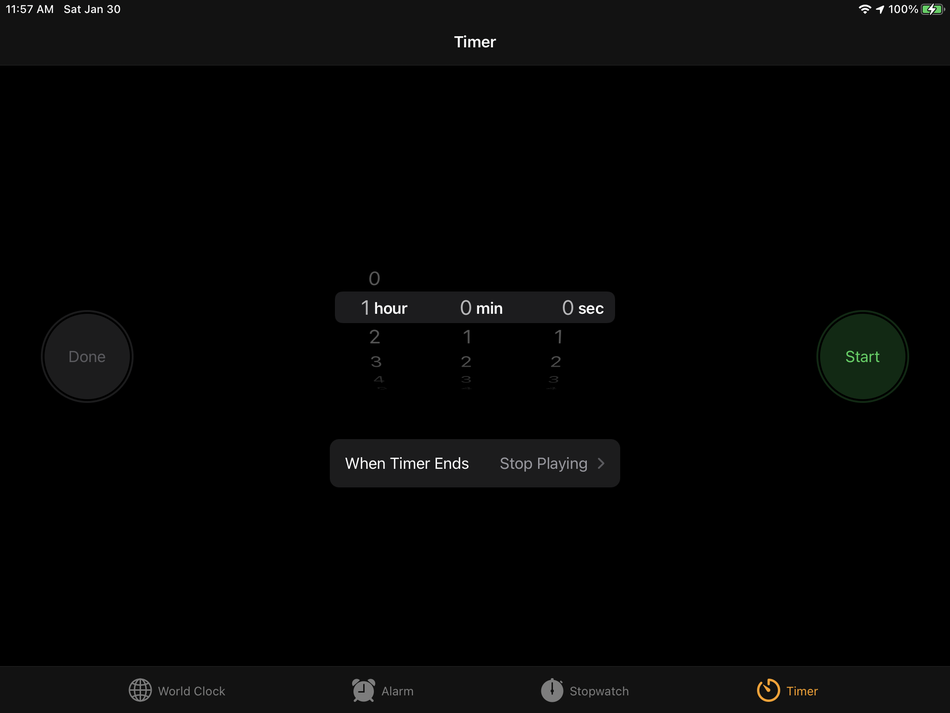
There’s some buzz right now about Netflix testing out a sleep timer.
It’s a great idea for the app, which is no doubt up and running on many bedside stands around the world as subscribers settle in for a night’s rest. But it’s just a test for now, and one that’s only for Android versions of the app. That doesn’t mean iOS users are out of luck, though.
While having sleep timers bundled as in-app features has been great for other apps (I use the Pocket Casts one frequently), iOS users already have access to a simple-yet-powerful sleep timer that works across all of the media apps I’ve tested so far. It’s very easy to find and even easier to set up.
Just open up the Clock app and head over to the “Timer” page. Once you’re there, set the timer on that page to your desired length — one hour is usually all I need, but you can tweak hours, minutes, and seconds to your liking.

After that’s done, tap the “When Timer Ends” button just below the timer’s length settings. Scroll all the way down to the bottom of the list that pops up and you’ll see an entry called “Stop Playing.” That’s what you’re looking for. Tap that, then tap the “Set” button in the top right corner of the pop-up window.
That’s it! Just hit the “Start” button when you return to the timer page and the clock will start ticking down. Once it hits zero, any media app you’re using will stop playing. I use this feature myself anytime I want a little TV to distract me as I fall asleep.
-

 Entertainment6 days ago
Entertainment6 days ago‘The Brutalist’ AI backlash, explained
-

 Entertainment7 days ago
Entertainment7 days agoOnePlus 13 review: A great option if you’re sick of the usual flagships
-

 Entertainment5 days ago
Entertainment5 days agoWhat drives John Cena? The ‘What Drives You’ host speaks out
-

 Entertainment5 days ago
Entertainment5 days ago10 Sundance films you should know about now
-

 Entertainment4 days ago
Entertainment4 days agoEvery Samsung Galaxy Unpacked announcement, including S25 phones
-

 Entertainment4 days ago
Entertainment4 days agoA meteorite fell at their doorstep. The doorbell camera caught it all.
-

 Entertainment3 days ago
Entertainment3 days ago‘Assassin’s Creed Shadows’ has a little something for everybody
-

 Entertainment3 days ago
Entertainment3 days agoWhat are immigration red cards? How the internet is rallying behind undocumented workers

















