Technology
How to fundraise for nonprofits and charities on every social media app
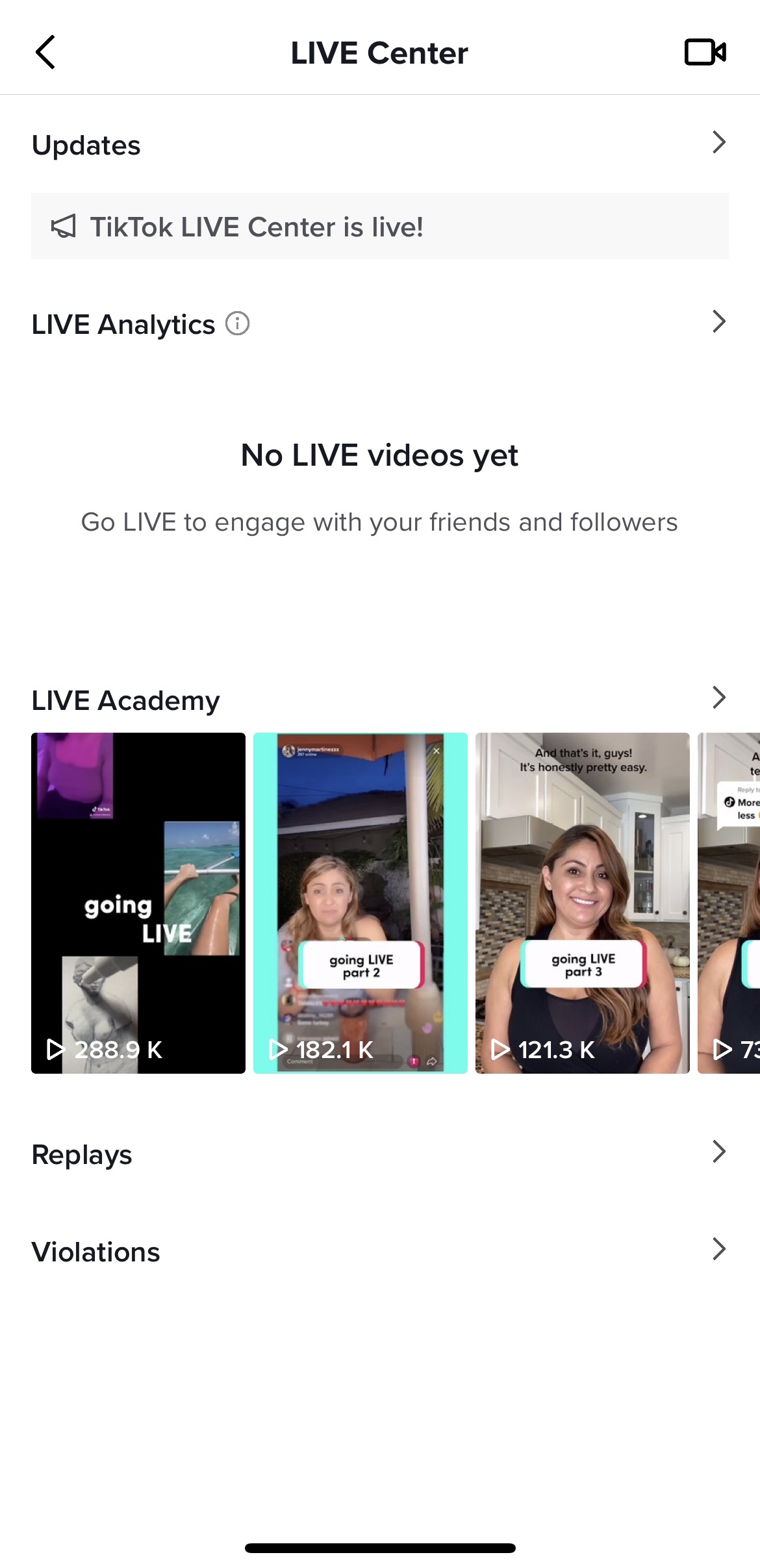
There’s no denying the power of a skyrocketing social media post — millions of likes, views, or shares later, and people have suddenly built a fanbase, or raised tens of thousands of dollars, or finally reconnected with a long lost friend. Social media, with all its ills, can still be a startlingly impactful tool.
The majority of us may never have a viral post change a life, but social media apps allow users to make small differences for causes that matter. From Facebook’s full fundraising platform to Instagram’s donation stickers, your social profiles can see frequent use as mini-donation centers for nonprofits and charities. And, in a small way, maybe that can help soothe the complicated relationship we have with social media as a whole. Here’s how it all works within each app.
While the app recently removed its personal fundraising tool that allowed users to receive funds directly for personal causes or small businesses (like its own version of a GoFundMe), users still have a ton of options to raise money for outside organizations. To support a verified nonprofit or charity, account holders can post fundraisers in their Instagram bios, use Instagram’s Donation sticker, or host an Instagram Live for charity.
Fundraising using Instagram posts and bios
Instagram users can use posts and profile bios to create 30-day fundraisers for organizations of their choice. Just make a post as you normally would, by selecting the “plus icon” on either the Instagram home page or your profile page. Under the New Post settings, right below the location tag, select “Add Fundraiser” and choose your organization.

Credit: Mashable / Instagram

Credit: Mashable / Instagram
The post will link to a donation site, and a fundraising notice will be added to your profile’s bio. The link will stay live for 30 days; 100% of donations go directly to the organization.
Fundraising using donation stickers
First, create a story on your personal profile by tapping the “plus” icon. Take or upload a picture — something relevant to your cause would probably be helpful. Before uploading, add a sticker by clicking the square smiley face icon in the top right corner of the post draft page.
From there, simply click the sticker labeled “Donation” and scroll through or search for nonprofits and charities accepting donations on Instagram. Select the one of your choice.

Credit: Mashable / Instagram

Credit: Mashable / Instagram
You can also edit the text on the donate button to personalize your fundraising campaign.
Fundraising using Instagram Live
To start a fundraiser on an Instagram Live, hit that same “plus” button and select the “Live” option. Before starting your Instagram live feed, select the “Fundraiser” icon on the left side of the screen (you might only see a small heart inside of a coin icon), and then choose your fundraiser.

Credit: Mashable / Instagram

Credit: Mashable / Instagram
Start your Live broadcast, chat with your followers, and raise money at the same time. During your Live, you can keep track of how many donations you’ve received by tapping the “View” button on the bottom of the screen and acknowledge donors by sending them “Waves” after they contribute.
TikTok
Any TikTok user can add a fundraising campaign to their profile bio, which links followers to an in-app donation portal that keeps track of the campaign’s progress.
Go to your profile page, tap “Edit Profile,” and scroll down to the “Nonprofit” section. Click to select your nonprofit and save your changes. A pink link will show up under your bio alerting your followers that you’re supporting an organization.

Credit: Mashable / TikTok

Credit: Mashable / TikTok
Users can also add their campaigns to TikTok LIVE broadcasts. Start a Live video by clicking on the “Create” (or plus) button at the bottom of your screen. Swipe to the right to go to a Live video, and then start your broadcast. During the session, click the three dots in the bottom right corner to add a donation sticker to your LIVE, which will allow viewers to donate while watching. Keep in mind, the sticker will link to whatever organization you are currently supporting in your TikTok bio.
Unfortunately for those of us who use the app mainly to surf others’ content, TikTok’s LIVE fundraising tools are only available to users with more than 1,000 followers (and are at least 16 years old). For more information on how to use TikTok LIVE, visit TikTok’s support center or view the in-app guide by going to your profile settings, clicking creator tools, and then going to the LIVE Center.

Credit: Mashable / TikTok
Facebook’s integrated charity platform, Facebook Fundraisers, allows users to raise money for nonprofits and personal causes through their own profiles.
To start a fundraiser, log into your account and go to the account menu. (For app users, find the bottom right icon with three lines, or use the scroll bar on the left side of your screen for desktop.) Scroll down to “Fundraisers” — you may have to select “See More” to find it.
At the top of the Facebook Fundraisers page, select “Create Fundraiser” to start either a nonprofit campaign or a personal fundraiser for yourself, a friend, or a business — you must link a bank account to use personal fundraising tools.
If you select a nonprofit fundraiser, you’ll be directed to a searchable list of organizations and a page where you can edit the campaign name, description, monetary goal, and even currency. Once your details are in, create the campaign and revisit the Facebook Fundraisers page at any time to check your progress, post updates, and manage the fundraiser. The campaign will also be displayed at the top of your Facebook profile.
Also, be aware: Facebook’s fundraising tools vary by country.

Credit: Mashable / Facebook

Credit: Mashable / Facebook
-

 Entertainment6 days ago
Entertainment6 days agoWordPress.org’s login page demands you pledge loyalty to pineapple pizza
-

 Entertainment7 days ago
Entertainment7 days agoThe 22 greatest horror films of 2024, and where to watch them
-

 Entertainment6 days ago
Entertainment6 days agoRules for blocking or going no contact after a breakup
-

 Entertainment6 days ago
Entertainment6 days ago‘Mufasa: The Lion King’ review: Can Barry Jenkins break the Disney machine?
-

 Entertainment5 days ago
Entertainment5 days agoOpenAI’s plan to make ChatGPT the ‘everything app’ has never been more clear
-

 Entertainment4 days ago
Entertainment4 days ago‘The Last Showgirl’ review: Pamela Anderson leads a shattering ensemble as an aging burlesque entertainer
-

 Entertainment5 days ago
Entertainment5 days agoHow to watch NFL Christmas Gameday and Beyoncé halftime
-

 Entertainment4 days ago
Entertainment4 days agoPolyamorous influencer breakups: What happens when hypervisible relationships end

















