Technology
How to delete your Zoom account
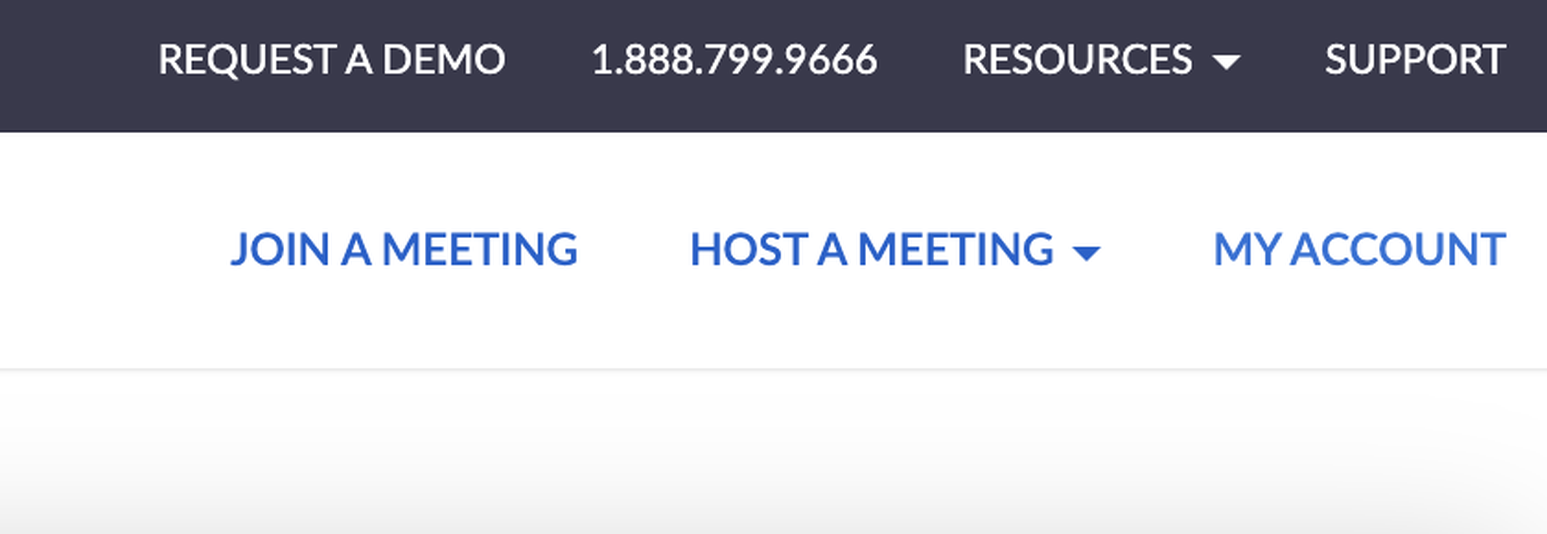
Even people who never used Zoom before 2020 are intimately familiar with the video conferencing app by now. It’s been a useful way to stay connected with friends, have meetings, or host events as we stay distanced.
But have some people questioning whether they should use Zoom at all. Some have switched to alternatives that offer better security and deleted their Zoom accounts.
If that’s you — or if you just don’t want to use Zoom anymore — you can find everything you need to know to delete your Zoom account permanently here.
It’s pretty simple to delete your Zoom account, whether you’re using the free or paid version. Zoom does note, however, that paid users will need to before deleting their accounts.
After canceling your subscription per Zoom’s instructions, follow the steps below to delete your account. If you’re using the free version, you can do this right away.
1. Log into your account on the using whichever web browser you prefer. You won’t be able to delete your account from inside the app — Zoom’s web portal is the only place to do it.
2. Once you’re logged in, click “My Account” in the upper right-hand corner of the screen.

3. You’ll see a side panel with options and headings like Personal and Admin. Click “Account Management” under the Admin section.

4. This will open a dropdown menu. Click “Account Profile” in that menu, then click the link that says “Terminate my account.”

5. A popup will appear on the screen asking you to send a verification code to the email account you have on file. Click Send, and it’ll send the code. You’ll have a minute to enter it and move on to the next screen.

6. After you enter the code, you’ll get a popup asking you to confirm account cancellation.
After you confirm, you’ll be redirected back to the Zoom homepage and see a message that says your account termination was successful.

After this is done, you’ll have permanently terminated your account — if you ever want to use Zoom again, you’ll have to create a new one. You won’t be able to restore any of your old account information, so make sure to save whatever you need before deleting if you’re concerned about losing data.
-

 Entertainment6 days ago
Entertainment6 days agoWhat’s new to streaming this week? (Jan. 17, 2025)
-

 Entertainment6 days ago
Entertainment6 days agoExplainer: Age-verification bills for porn and social media
-

 Entertainment5 days ago
Entertainment5 days agoIf TikTok is banned in the U.S., this is what it will look like for everyone else
-

 Entertainment5 days ago
Entertainment5 days ago‘Night Call’ review: A bad day on the job makes for a superb action movie
-

 Entertainment5 days ago
Entertainment5 days agoHow ‘Grand Theft Hamlet’ evolved from lockdown escape to Shakespearean success
-

 Entertainment5 days ago
Entertainment5 days ago‘September 5’ review: a blinkered, noncommittal thriller about an Olympic hostage crisis
-

 Entertainment5 days ago
Entertainment5 days ago‘Back in Action’ review: Cameron Diaz and Jamie Foxx team up for Gen X action-comedy
-

 Entertainment5 days ago
Entertainment5 days ago‘One of Them Days’ review: Keke Palmer and SZA are friendship goals
















