Technology
How to create your own custom TikTok audio
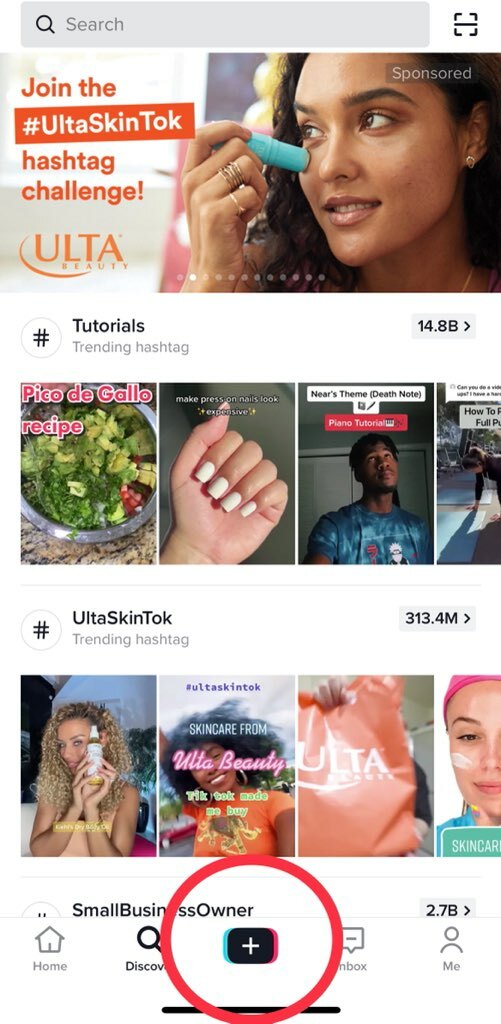
Have you ever noticed the little spinning record at the bottom of a TikTok video?
That function informs users which sound is played in the video. Because of the way TikTok works, users can use audio from other TikTok videos on their own videos. So that little section actually provides a lot of useful information.
TikTok sounds can trend and go viral just like challenges, effects, and filters. Take Lil Nas X’s “Old Town Road,” for example, or the dozens of viral sounds turned into memes circulating on the app right now.

TikTok audio is displayed at the bottom of the screen.
Credit: andy moser / @my_aussie_gal via tiktok
While there are plenty of sounds out there for you to choose from on TikTok, you can also make your own. Let’s check out how.
1. Start off by tapping the create button on the bottom of the screen to make a new video.

Tap the “Create” button to start.
Credit: andy moser / tiktok
2. Record a video with your sound on (the audio from the video will end up being your custom sound.)
Maybe record your own cover of a song you like. Play a tune on an instrument. Record yourself talking. Make a weird voice. Whatever your heart desires.
3. When you’re done, tap the red check to continue.
4. Use the bottom and right-side panels on the next screen to edit your audio. Use voice effects, add voiceover, or adjust the speed of your clip.

Use the panels to edit your sound.
Credit: andy moser / tiktok
5. Tap “Next” and post your completed video.
6. Find your video on your profile and select it to watch it.
7. At the bottom, you’ll notice the video is playing your original sound.

Your original TikTok audio will show at the bottom of the video.
Credit: andy moser / tiktok
8. Want to use it in another video? Tap the spinning record on the bottom right.
Your sound will now have its own page! You can add it to your favorites, see other videos that have used it, and edit the title of it.
9. Tap “Use this sound” at the bottom.

Your original audio has its own page. Tap “Use this sound” to use it in a new video!
Credit: andy moser / tiktok
10. Create a video using your original TikTok audio! The audio title will be displayed at the top of the screen.

Your original TikTok audio will display at the top to tell you you’re using that sound.
Credit: andy moser / Tiktok
You’re all set! Enjoy using and creating original audio. Who knows? Maybe yours could be the next viral TikTok sound.
-

 Entertainment6 days ago
Entertainment6 days agoWordPress.org’s login page demands you pledge loyalty to pineapple pizza
-

 Entertainment6 days ago
Entertainment6 days ago‘Mufasa: The Lion King’ review: Can Barry Jenkins break the Disney machine?
-

 Entertainment5 days ago
Entertainment5 days agoOpenAI’s plan to make ChatGPT the ‘everything app’ has never been more clear
-

 Entertainment4 days ago
Entertainment4 days ago‘The Last Showgirl’ review: Pamela Anderson leads a shattering ensemble as an aging burlesque entertainer
-

 Entertainment5 days ago
Entertainment5 days agoHow to watch NFL Christmas Gameday and Beyoncé halftime
-

 Entertainment4 days ago
Entertainment4 days agoPolyamorous influencer breakups: What happens when hypervisible relationships end
-

 Entertainment3 days ago
Entertainment3 days ago‘The Room Next Door’ review: Tilda Swinton and Julianne Moore are magnificent
-

 Entertainment3 days ago
Entertainment3 days agoCES 2025 preview: What to expect
















