Technology
How to change your iPhone’s Apple ID password
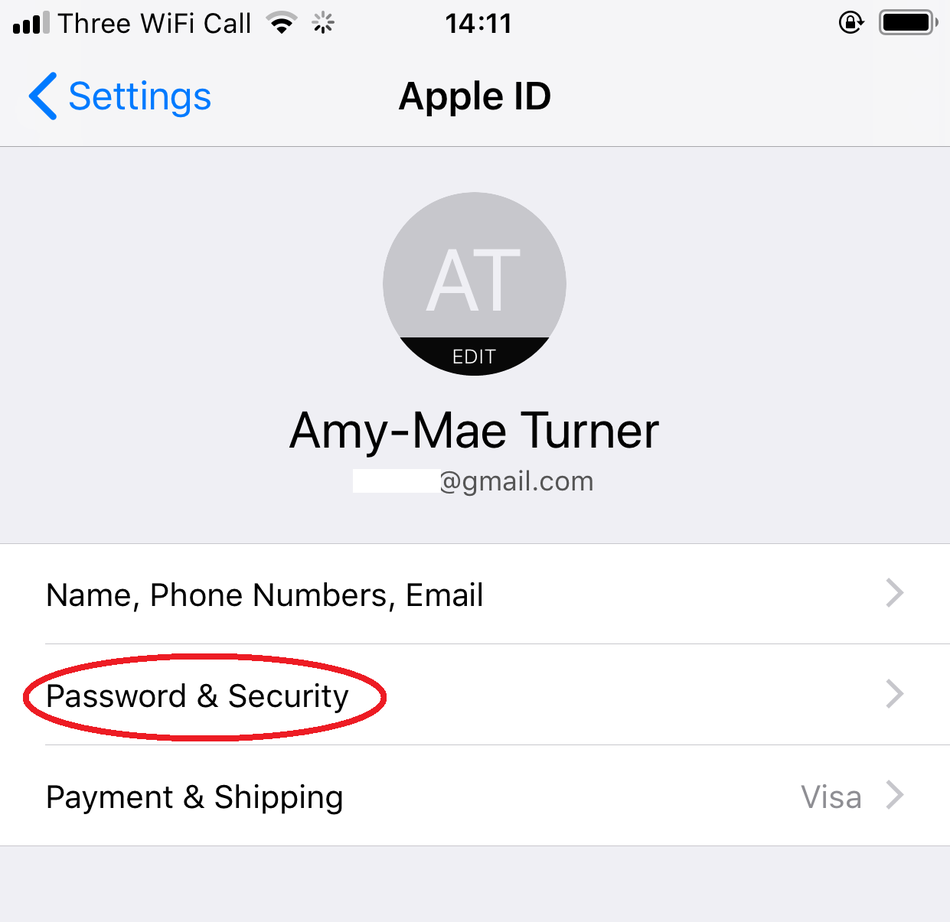
Changing your iPhone’s Apple ID password is a relatively straightforward process that you can do either directly on your device or remotely on the web. It’s essential to change your password if you suspect someone else knows it or if Apple ever announces a security breach. And it’s strongly recommended to do so regularly anyway, as a way to be security conscious and to prevent your account from being used by anyone else.
We’d advise changing your passwords quarterly at the very minimum. Here’s how to do it.
What is my Apple ID password?
Your Apple ID password and your Apple username are for your Apple ID account, the account you use across all Apple devices to access Apple services, such as the App Store, Apple Music, iCloud, iMessage, FaceTime, and more. You would have created this when you first set up your Apple ID account.
What does my Apple ID password need to contain?
Before you change your Apple ID password, it’s worth reviewing Apple’s relatively strict rules for what an Apple ID password must have in it. This is as follows:
-
Your Apple ID password must contain at least eight characters, a number, an uppercase letter, and a lowercase letter.
-
You can’t use spaces, the same character three times in a row, your Apple ID, or a password you’ve used in the last year.
If you’re struggling to come up with a secure password, you can always use a password generator site to help you.
How to change your Apple ID password on your iPhone
On your iPhone, iPad, or iPod touch, head to your Settings app. Once in Settings, tap on your name, which appears at the top of the screen, then tap on “Password & Security.”
Image: Screengrab: amy-mae turner
Tap “Change Password.”
Image: screengrab: amy-mae turner
Enter your current password or device passcode, then enter a new password and confirm the new password.
Image: screengrab: amy-mae turner
Tap “Change” or “Change Password.”
You can now sign in with your new Apple ID password to access Apple features and services.
How to change your iPhone’s Apple ID password on the web
Once you’ve fired up your browser of choice, sign in to your Apple ID account page.

Image: screengrab: amy-mae turner
In the Security section, click on “Change Password.”

Image: screengrab: amy-mae turner
Enter your current password, then enter a new password and confirm the new password, then click “Change Password.”

Image: screengrab: amy-mae turner
You can now sign in with your new Apple ID password to access Apple features and services.
-

 Entertainment6 days ago
Entertainment6 days agoWhat’s new to streaming this week? (Jan. 17, 2025)
-

 Entertainment6 days ago
Entertainment6 days agoExplainer: Age-verification bills for porn and social media
-

 Entertainment5 days ago
Entertainment5 days agoIf TikTok is banned in the U.S., this is what it will look like for everyone else
-

 Entertainment5 days ago
Entertainment5 days ago‘Night Call’ review: A bad day on the job makes for a superb action movie
-

 Entertainment5 days ago
Entertainment5 days agoHow ‘Grand Theft Hamlet’ evolved from lockdown escape to Shakespearean success
-

 Entertainment5 days ago
Entertainment5 days ago‘September 5’ review: a blinkered, noncommittal thriller about an Olympic hostage crisis
-

 Entertainment5 days ago
Entertainment5 days ago‘Back in Action’ review: Cameron Diaz and Jamie Foxx team up for Gen X action-comedy
-

 Entertainment5 days ago
Entertainment5 days ago‘One of Them Days’ review: Keke Palmer and SZA are friendship goals



















