Technology
How to add an admin to a Facebook page
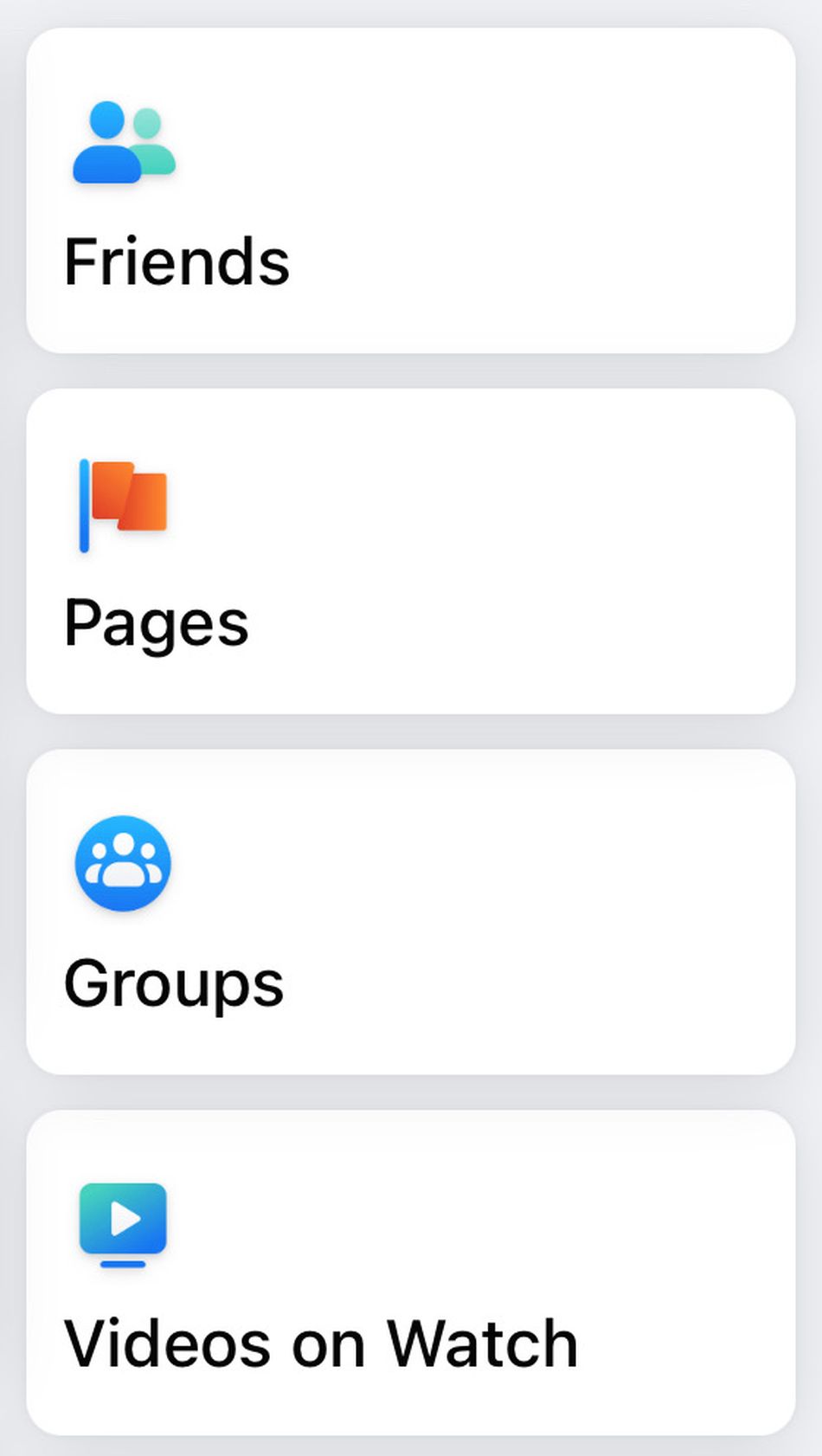
Do you run a Facebook page for a brand? Maybe you run a personal page for you and some friends? Or perhaps you run a public Ariana Grande fan club page? (Or, you know, a page for one of your own personal interests.)
Running a Facebook page on your own can be difficult. Thankfully, you can add administrators, or admins, to help you manage your page and keep things in order. More good news: Adding admins is super easy to do!
Choose your fellow Facebook admins and get adding
Anyone who’s an admin can add fellow admins to a page. On your News Feed, navigate to your Facebook menu, which can be found in the upper lefthand corner of your screen. There, click on the “Pages” tab, marked by an orange flag.
It’s admin adding time.

Image: screenshot / facebook
Select the page you want. Then, at the very top, where it says “Overview,” scroll right and select the “… More” tab. Scroll down to “Page Controls,” and underneath, select “Settings.”
Access Page Control settings on FB mobile.

Image: screenshot / facebook
In the “Settings” menu, select the “Page Roles” tab. Clicking on that will show you the current people with roles for your page, and at the very top, you’re given an option that says “Add Person to Page.” Select that option, and then you may be prompted to enter your Facebook password for security purposes.
Type the name of the Facebook user you want to assign a role to and select their name. Under their name and picture, there should be a list of roles you can assign them. You’ll find “Admin” at the very top. Select it and click “Add” at the bottom.
Admin it up!

Image: screenshot / facebook
That person will then show up in your “Page Roles” page as “pending” until they accept the role you’ve assigned them. Once they accept, they will be your page’s newest “Admin” until you remove them, which you can also do in the “Page Roles” menu by selecting the pen button next to the person’s name and clicking “remove.” That’s all there is to it!
Enjoy having your new admin do all the work for yo– I mean, uh, lighten your workload by dividing up responsibilities fairly and sensibly. Yeah, that’s it.
-

 Entertainment6 days ago
Entertainment6 days agoWhat’s new to streaming this week? (Jan. 17, 2025)
-

 Entertainment6 days ago
Entertainment6 days agoExplainer: Age-verification bills for porn and social media
-

 Entertainment5 days ago
Entertainment5 days agoIf TikTok is banned in the U.S., this is what it will look like for everyone else
-

 Entertainment5 days ago
Entertainment5 days ago‘Night Call’ review: A bad day on the job makes for a superb action movie
-

 Entertainment5 days ago
Entertainment5 days agoHow ‘Grand Theft Hamlet’ evolved from lockdown escape to Shakespearean success
-

 Entertainment5 days ago
Entertainment5 days ago‘September 5’ review: a blinkered, noncommittal thriller about an Olympic hostage crisis
-

 Entertainment5 days ago
Entertainment5 days ago‘Back in Action’ review: Cameron Diaz and Jamie Foxx team up for Gen X action-comedy
-

 Entertainment5 days ago
Entertainment5 days ago‘One of Them Days’ review: Keke Palmer and SZA are friendship goals
















