Technology
7 best apps for making quick GIFs on your phone
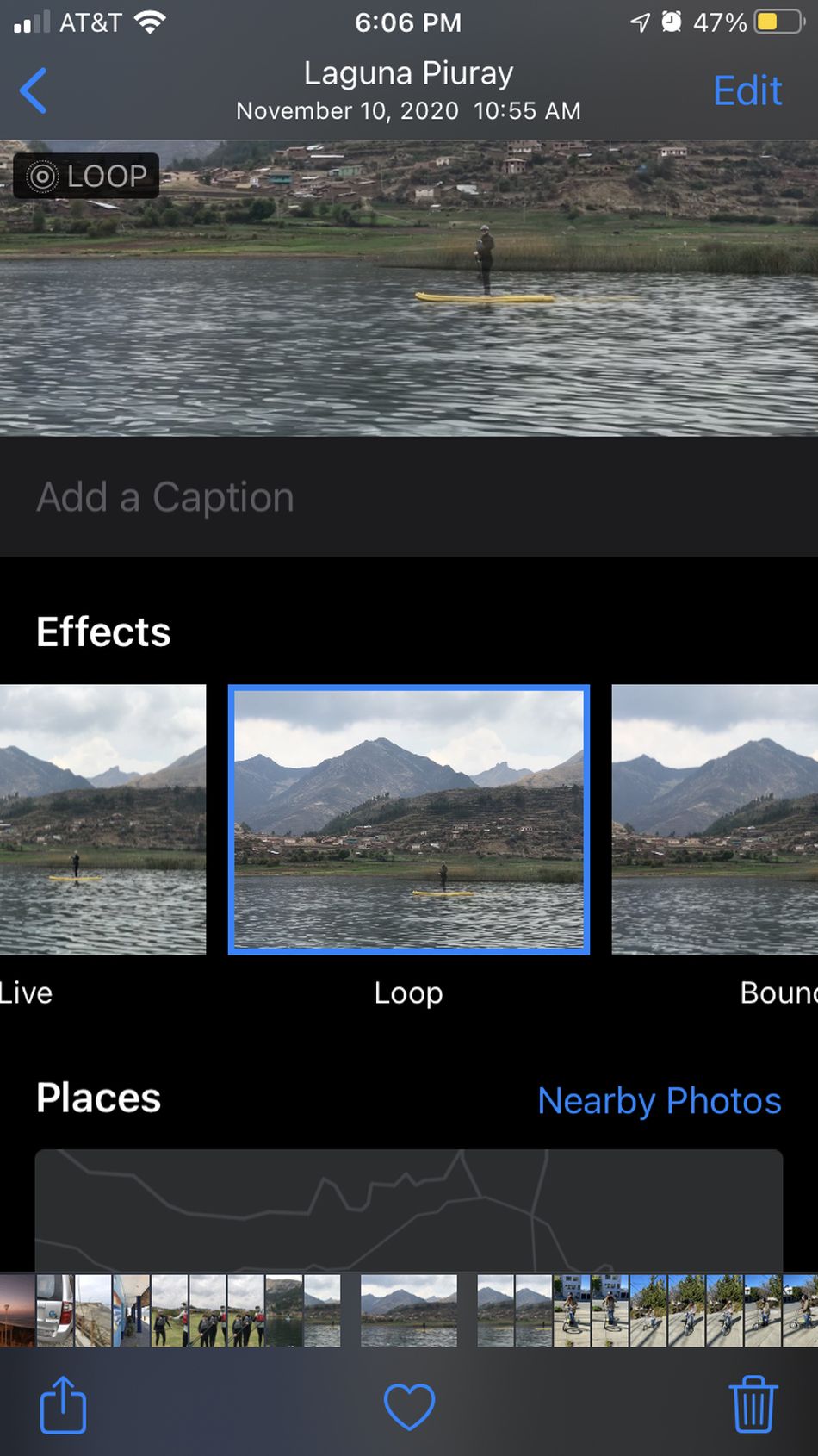
There’s no need to scroll through digital libraries and databases for pre-made and overused reaction GIFs or animated memes — you can make your own.
DIY GIF-making is possible on your Android or iPhone smartphone if you have the right apps. Even some apps you probably already have downloaded include some hidden GIF features: You may not associate WhatsApp or Twitter with making your own silent short video sequences, but we’re here to fix all that.
A GIF, which stands for Graphics Interchange Format, can be surprisingly simple and quick to make. You can use your own photos and videos on your phone or track down footage from elsewhere (just make sure you can snag the content without violating copyright restrictions).
Below, we’ve compiled free apps so you can get started on your own personalized GIF collection.
Now, if only deciding how to pronounce GIF, the confounding acronym were as clear cut …
1. Giphy — Sticker Maker
Giphy is the go-to app and website for finding GIFs to add to Slack convos and group texts, but it’s surprisingly weak on the customization front. Nevertheless, the Giphy app still lets you make GIFs on your phone easily enough.
Using the app, iPhone X and newer Apple device users can make their own custom GIF “stickers” that can be layered on top of video and photos. Think of stickers as a GIF with transparent edges to make a still photo pop or to infuse some animated details to a video.
The Android version of the app also lets users make their own GIF stickers to put on videos and photos for social posts and in messages.
2. GIF Me!
A top-rated app on the Google Play and Apple App Store is GIF Me!, where you can make all different types of silent animations using your phone’s video function. The full list of possible GIF creations includes: back-and-forth looped, stop-motion, jitter and wiggle, timelapse, and slideshow GIFs.
Apple’s app also works on iPads. For serious GIF makers, there’s a Pro version for $1.49, which comes ad-free.
3. GIF Maker
Next to GIF Me! in the app store rankings is GIF Maker, which turns videos, photos, and Live photos from iPhone into GIFs. Once you’ve made your custom GIF on the app, you can use it on Instagram, Facebook, Twitter, messaging apps and others social media spaces, like any other GIF.
It’s available on Android and iOS for free. A premium paid subscription is available in the Apple free app for $9.99 per month after a free three-day trial period. You can also pay $59.99 for the year or $99.99 for a lifelong subscription. On Android, paid features are available through a separate app, GIF Maker Pro, for $2.99.
Premium is ad-free and offers unlimited space to store GIFs and memes. You also get access to special filters, stickers, and fonts.
4. Twitter
You can use Twitter for more than just tweets. In the app you can upload Live photos from your iPhone or iOS device and turn them into GIFs. (Live photos have a few seconds of video preceding the shot; you can turn on the Live setting at the top of the camera next to the flash button.)
You add the Live photo as usual to a tweet and a small crossed-out GIF button appears on the photo’s bottom left corner. This makes sure your default tweet will only include a regular, non-moving photo. But tap that button and you’ve got a GIF in your tweet.
5. WhatsApp
I made the GIF below in about three seconds using the built-in GIF maker on WhatsApp. In the messaging app, I opened a chat, clicked to add a photo or video from my phone library, and grabbed a beach video from the camera roll on my iPhone.
On the top right corner there were two icons: a camera and a GIF square. The camera button will keep the attachment as a full 26-second video. I clicked the GIF icon and selected which five-second segment I wanted for my animated sequence. (GIFs can’t be super long since there’s a six-second limit on WhatsApp. Most sites limit GIF files to around 100 MB.)
Voila! GIF made and sent in an instant.
I then downloaded the GIF from the WhatsApp conversation so I can use it elsewhere or keep it on my phone for future use.
6. iPhone Camera Roll
You can also take Live photos and turn them into GIFs using the Photo app that comes with your iPhone. Open a photo on your camera roll and scroll down below and you’ll see a row of “Effects.” Select “Loop” and you’ve got a GIF of that Live photo.

Image: sasha lekach / Mashable
7. Google Photos
In the app, go to your photo library and select as many photos as you want in your GIF. The only two I had of the same thing were pictures of a salmon filet, but if you have a burst of photos, that would work even better.
Once you’ve made your selection, click the + button on the top of the app. That’ll pull up a list of options. Click “Animation,” and then your photos will be fused together as a GIF.
From within Google Photos you can then share your GIF through other apps or save it to your phone. I uploaded it to Giphy so I could post it in this article, so we’ve come full circle.
However you say it, happy GIFing!
-

 Entertainment6 days ago
Entertainment6 days agoWhat’s new to streaming this week? (Jan. 17, 2025)
-

 Entertainment6 days ago
Entertainment6 days agoExplainer: Age-verification bills for porn and social media
-

 Entertainment5 days ago
Entertainment5 days agoIf TikTok is banned in the U.S., this is what it will look like for everyone else
-

 Entertainment5 days ago
Entertainment5 days ago‘Night Call’ review: A bad day on the job makes for a superb action movie
-

 Entertainment5 days ago
Entertainment5 days agoHow ‘Grand Theft Hamlet’ evolved from lockdown escape to Shakespearean success
-

 Entertainment5 days ago
Entertainment5 days ago‘September 5’ review: a blinkered, noncommittal thriller about an Olympic hostage crisis
-

 Entertainment5 days ago
Entertainment5 days ago‘Back in Action’ review: Cameron Diaz and Jamie Foxx team up for Gen X action-comedy
-

 Entertainment5 days ago
Entertainment5 days ago‘One of Them Days’ review: Keke Palmer and SZA are friendship goals
















