Technology
6 savvy time management extensions for Chrome
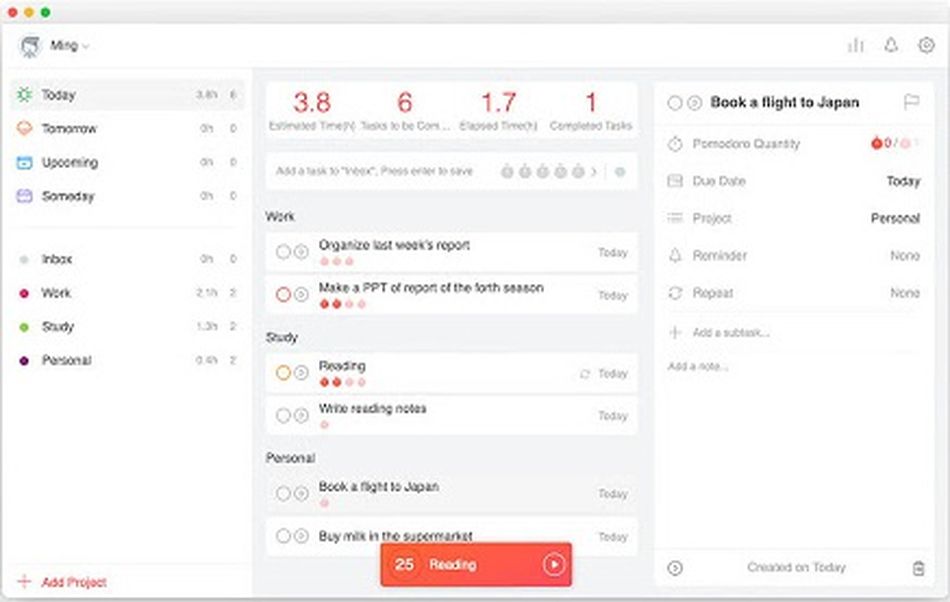
Good time management isn’t something we’re born with, or even something that’s necessarily taught in school. But being able to manage time efficiently can make all the difference — not just in terms of our productivity, but also with regard to our mental health, by reducing stress and anxiety.
Unfortunately, time management isn’t the easiest skill to acquire, especially if you’re busy stressing about how bad your time management is. There are tools that can help, however. And if you work online, there are extensions for Google’s popular Chrome browser that can help you more effectively manage your time.
Struggling to make the minutes meet? Consider one of these extensions to help you get better at time management.
This is quite a complex extension, with lots under the hood if you want to drill down into the settings, but on the surface, it’s a simple timer that helps you break your working day into half-hour chunks.

The extension is based on the theories behind Francesco Cirillo’s “Pomodoro Technique,” which Cirillo developed in the 1980s. Basically, a timer is set for 25 minutes during which you work intensely; when the timer goes off, you take a 5-minute break. That’s just what this extension offers. Millions swear by the system, so it’s certainly worth a try.
Forest takes an alternative approach to helping you best manage the time you spend online by encouraging you to stay away from certain sites for 30-minute periods. It’s especially useful for people who are easily distracted and tend to hop onto their favorite social media sites rather than concentrating on working (um, all of us?). As part of the Forest set-up process, you can add websites you know you are likely to waste time on to your “Blocklist.”

Then you plant a seed in the Forest extension pop-up window, which starts a 30-minute timer. The seed begins to grow into a tree. During the next 30 minutes, if you head to one of your blocked sites, a Forest pop-up window will appear to prevent you from using it. If you chose to “Give Up” — dismiss the pop-up and start browsing the forbidden website — your tree will wither away and die.
Momentum is a very popular Chrome extension boasting more than three million users. It replaces your normal new tab page with a “personal dashboard” featuring a beautiful landscape photograph, a to-do list, your personalized weather report, and inspirational quotes. If you’re the type of person who likes to center yourself and take a calming deep breath before you hit the power button on your laptop, Momentum is for you.

The team behind the tool says their aim is creating a new tab page that gives you a moment of calm and inspires you to be more productive. It achieves this last part by asking for your “main focus” each day, a handy reminder to keep yourself on track. The extension also offers a “balance mode” which helps you manage your work and personal time, automatically hiding features that may distract you during your downtime.
If your time management issues end with you feeling like you’ve been working hard all day but have achieved very little and don’t understand where the time went, RescueTime is worth a look. You do have to sign up for an account, but once you do, the extension will automatically keep track of the time you spend using the Chrome browser and provide you with a clear picture of what you were doing all day.

This can be invaluable. It may help you realize those quick checks on the news headlines actually ate into over an hour of your day, for example. RescueTime gives you daily and weekly reports letting you know how productive you’ve been and what sites you’ve spent your time on. You can also use the extension to set productivity reminders, to block certain sites for certain time periods, and to get alerts if you spend too long on one site.
This extension takes a more extreme approach to stopping you from wasting time on websites that ruin your time management efforts. StayFocusd has a robust settings section that lets you add the URLs of sites you know you use for procrastination when you should be focusing on production.

You can set time limits for how long you’ll allow yourself to spend on each site on a daily basis. Once you hit that time limit, StayFocusd will block that site for the rest of the day. You can also block sites on certain days, e.g., workdays only, and certain times, e.g., work hours, leaving you free to browse during non-work hours. Harsh, but it might be what you need to better manage your time online.
The configurable timer runs in one of your browser tabs and reminds you to stretch at set times that suit you. When the StretchClock countdown timer reaches zero, it shows you easy “no-sweat” exercises that you can do at your desk, even if you’re wearing business attire. You can choose how many exercises you want to do each time from just a few simple stretches to half an hour yoga-style work-friendly workouts. It’s a fab way to remind yourself to stay active and help prevent back issues and repetitive stress injuries.

The configurable timer runs in one of your browser tabs and reminds you to stretch at set times that suit you. When the StrechClock countdown timer reaches zero, it shows you easy “no-sweat” exercises you can do at your desk, even if you’re wearing business attire. You can choose how many exercises you want to do each time, from just a few simple stretches to half an hour yoga-style work-friendly workouts. It’s a fab way to remind yourself to stay active and help prevent back issues and repetitive stress injuries.
-

 Entertainment7 days ago
Entertainment7 days agoI went to the ‘Severance’ pop-up in Grand Central Station. It was wild.
-

 Entertainment6 days ago
Entertainment6 days agoWhat’s new to streaming this week? (Jan. 17, 2025)
-

 Entertainment6 days ago
Entertainment6 days agoExplainer: Age-verification bills for porn and social media
-

 Entertainment5 days ago
Entertainment5 days agoIf TikTok is banned in the U.S., this is what it will look like for everyone else
-

 Entertainment5 days ago
Entertainment5 days ago‘Night Call’ review: A bad day on the job makes for a superb action movie
-

 Entertainment5 days ago
Entertainment5 days agoHow ‘Grand Theft Hamlet’ evolved from lockdown escape to Shakespearean success
-

 Entertainment5 days ago
Entertainment5 days ago‘September 5’ review: a blinkered, noncommittal thriller about an Olympic hostage crisis
-

 Entertainment5 days ago
Entertainment5 days ago‘Back in Action’ review: Cameron Diaz and Jamie Foxx team up for Gen X action-comedy

















