Business
How to make a TikTok
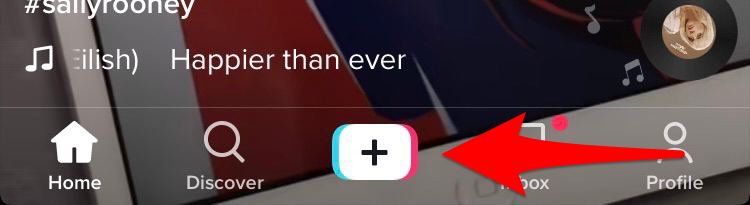
Have you been lurking on TikTok and are finally ready to dive in and post your first video? We’ve got you covered.
There are so many different kinds of videos posted on TikTok — from dance videos to Booktok — and it can be challenging to figure out how to recreate TikTok trends. While there are many moving parts when making a TikTok video, they are all made in the same way. Our guide walks through the basics of making a TikTok from hands free recording to adding a sound.
Follow the steps below to make your very first TikTok!
How to make a TikTok:
1. Open TikTok
2. Tap the plus sign on the bottom center of your screen

Tap the plus sign to start your TikTok.
Credit: screenshot: tik tok
2. Add sound
You can add a sound by tapping the “Add sound” icon on the top center of your screen. From there you use the search bar to search for the sound you want or you can choose from your favorite sounds. When you tap a sound it will play, so you can make sure it’s the sound you were looking for. To confirm it is the sound you want to use, tap the pink checkmark next to it.

Tap add sound to access TikTok sounds.
Credit: screenshot: tiktok
Alternatively if you are watching a TikTok and you want to make a TikTok using that sound, tap the name of the sound on the bottom of the screen. Then click the pink oval at the bottom of the screen that says “Use this sound.”
When you select a sound and go to record your video, chances are the part of the sound you want to make a video to isn’t what initially plays. To avoid this, before you record your TikTok edit what part of the sound plays through by trimming it. To trim a sound select the music note icon, this icon will only show up once you have selected a sound.

Select the trim icon to trim the sound you’re using.
Credit: screenshot: tikTok

Drag the audio to adjust what section you’re using in your TikTok.
Credit: screenshot: tiktok
You can also record a video without a TikTok sound and create your own audio, or you can add the sound after you record your video.
3. Record your TikTok
You can choose the length of your TikTok just above the pink record button. You can choose to make a 15 second, 60 second, or three minute video, however you can make videos shorter than that.

Choose the length you want your TikTok to be.
Credit: screenshot: tik tok
Once you have decided on the length of your video, tap and hold the big pink record button on the bottom center of your screen. When you tap it your TikTok will immediately start recording.
You can also set a timer to record your video hands-free. To set up the timer, tap the white clock timer icon. From there you can set a three or 10-second countdown by tapping 3s or 10s, respectively. To start the countdown tap the pink bar that says “Start countdown.” When the countdown ends, your TikTok video will automatically start recording.

Tap the timer icon to film a hands free video.
Credit: screenshot: tik tok
When setting the timer you can set a recording limit which controls the length of the video you’re recording. When setting a timer it automatically Drag the pink line to the length you want to record to set a recording limit.
To start recording your TikTok using timer tap “
To stop recording your TikTok before it tap the record button again. While filming it will be a square instead of a circle.
4. End your TikTok
To manually stop recording a TikTok tap the pink rectangle on the bottom of your screen.
5. Add your final touches
On this screen you can add text, effects, sounds, and captions to your TikTok.
For more information on how to use TikTok, check out our extensive guide, here.
-

 Entertainment7 days ago
Entertainment7 days agoWordPress.org’s login page demands you pledge loyalty to pineapple pizza
-

 Entertainment6 days ago
Entertainment6 days ago‘Mufasa: The Lion King’ review: Can Barry Jenkins break the Disney machine?
-

 Entertainment6 days ago
Entertainment6 days agoOpenAI’s plan to make ChatGPT the ‘everything app’ has never been more clear
-

 Entertainment5 days ago
Entertainment5 days ago‘The Last Showgirl’ review: Pamela Anderson leads a shattering ensemble as an aging burlesque entertainer
-

 Entertainment6 days ago
Entertainment6 days agoHow to watch NFL Christmas Gameday and Beyoncé halftime
-

 Entertainment4 days ago
Entertainment4 days agoPolyamorous influencer breakups: What happens when hypervisible relationships end
-

 Entertainment4 days ago
Entertainment4 days ago‘The Room Next Door’ review: Tilda Swinton and Julianne Moore are magnificent
-

 Entertainment3 days ago
Entertainment3 days agoCES 2025 preview: What to expect

















