Finance
How to delete music from an iPhone (and delete all of it at once)
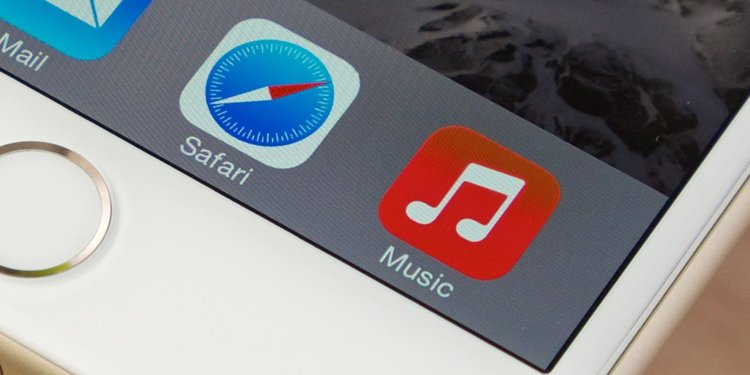

If you need to free some space on your iPhone, deleting music is a good place to start — music and videos probably take up more space than almost anything else on your phone.
Or, you might just be tired of a particular song, album, or artist and want to excise it from your phone.
Either way, there are two easy ways to delete music from your iPhone.
How to delete music from your iPhone via the Music app
1. Open the Music app.
2. Tap the “Library” tab in the lower left corner of the app. You should see all your music, with links to sort your tracks by playlist, artist, album, and song.
3. Find the album or song you want to delete:
- To delete an album, tap the album and then tap the three dots to the right.
- To delete a song, start playing the track and then tap the player so it takes over the screen. Then tap the three dots in the bottom right corner.
4. In the options window, tap “Delete from Library.” Confirm that this is what you want to do by tapping “Delete Album” or “Delete Song.”
If you have an iPhone 5S or later, you can more easily delete a song or album using a “deep press” instead. Press deeply on the album or track and an options window should appear. In the options window, tap “Delete from Library.”
How to delete music from your iPhone via Settings
1. Open the Settings app.
2. Tap “General,” and then tap “iPhone Storage.”
3. It may take a moment, but you’ll see a graph showing how your phone’s storage is being used. Tap the “Music” app (apps are listed from largest to smallest, so Music will appear near the top if you have a lot of music stored on your phone).
4. Depending upon how much you want to prune, you have a number of options:
- To delete the Music app and all of your music, tap “Delete App” and then confirm this choice.
- To delete all of your music but leave the Music app on your phone, tap “Edit” and then tap “All Songs.”
- To delete an entire artist (and all of the songs for that artist), swipe the artist top the left and then tap “Delete.” There’s no confirmation – the artist is delete immediately – so be sure this is what you want to do.
- To delete an entire album, tap the artist to see all the albums associated with that artist on your phone. Then swipe the album to the left and tap Delete.
- Finally, to delete a single song, find the song by tapping the artist followed by the album. Then swipe the song to the left and tap “Delete.”
-

 Entertainment6 days ago
Entertainment6 days ago‘Dune: Prophecy’ review: The Bene Gesserit shine in this sci-fi showstopper
-

 Entertainment6 days ago
Entertainment6 days agoBlack Friday 2024: The greatest early deals in Australia – live now
-

 Entertainment4 days ago
Entertainment4 days agoHow to watch ‘Smile 2’ at home: When is it streaming?
-

 Entertainment4 days ago
Entertainment4 days ago‘Wicked’ review: Ariana Grande and Cynthia Erivo aspire to movie musical magic
-

 Entertainment3 days ago
Entertainment3 days agoA24 is selling chocolate now. But what would their films actually taste like?
-

 Entertainment4 days ago
Entertainment4 days agoNew teen video-viewing guidelines: What you should know
-

 Entertainment2 days ago
Entertainment2 days agoGreatest Amazon Black Friday deals: Early savings on Fire TVs, robot vacuums, and MacBooks
-

 Entertainment2 days ago
Entertainment2 days ago2024 Black Friday ads: Greatest deals from Target, Greatest Buy, Walmart, Kohls, and more















