Business
How to change your Twitter handle and display name
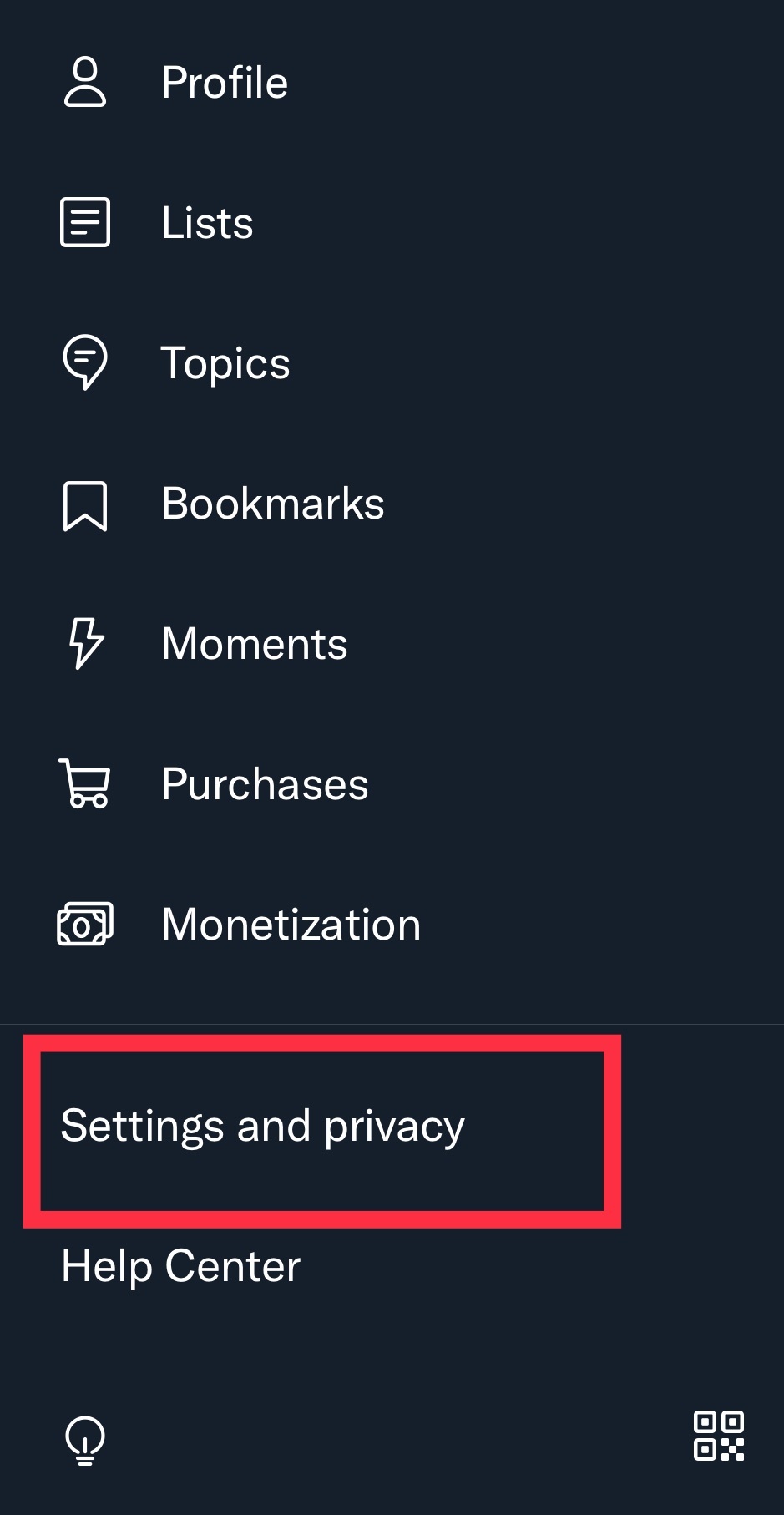
You don’t always think of the perfect username when you’re making an account, and that definitely applies when we’re talking about Twitter.
Maybe you want something fun, or just something with more of a ring to it, but you can’t come up with anything. So you default to one of the basic suggested handles with your first and last name, and maybe a number or something…until one day it hits you.
Damn, that would’ve been the perfect Twitter handle, you think to yourself. I wish I could change it.
Well, random Twitter user out there, we’re thrilled to tell you that you can, indeed, change it. Follow the steps below to learn how you can finally have the Twitter handle of your dreams (if it’s not already taken, of course).
1. Navigate to your Twitter settings and privacy.

Navigate to your Twitter “Settings and privacy.”
Credit: screengrab: twitter
2. Tap “Account” at the top of the menu.

Find your “Account” settings at the top of the “Settings and privacy” menu.
Credit: screengrab: twitter
3. Tap “Username.”
4. The next page will show your current Twitter handle and a space to write your new handle. Type in the handle you want in the space provided.
5. Twitter will let you know when you have an acceptable handle (one that fits its criteria and isn’t taken by another account).
6. When you’re ready, tap “Done.”
Congrats! You can now have the Twitter handle you’ve always wanted (unless it’s taken…we’ve been there before).
See Also: The best antivirus software options for keeping PCs and Macs protected
Even if your dream handle is taken, however, you can still change your display name. Your display name appears more visibly in bold next to your Twitter handle, and it doesn’t matter if two or more accounts have the same display name (so it can’t be “taken”). If you can’t have the handle you want, maybe you can at least have this.
Here’s how to change your Twitter display name:
1. Go to your profile page.
2. Tap “Edit Profile” in the top right.
3. Find where it says “Name” at the top and type in the display name you want.
4. Tap “Save.”
And you’re done! We hope your name is everything you wanted it to be.
-

 Entertainment7 days ago
Entertainment7 days agoGreatest birthday gift ideas for women: What to get for your mom, sister, wife, daughter, or greatest friend
-

 Entertainment7 days ago
Entertainment7 days ago‘Arcane’ Season 2 review: The greatest fantasy show of 2024, hands-down
-

 Entertainment7 days ago
Entertainment7 days agoGreatest 50th birthday gifts: Celebrate half a century with the perfect present
-

 Entertainment5 days ago
Entertainment5 days agoHow to watch Pharrell’s ‘Piece by Piece’ at home: When is it streaming?
-

 Entertainment7 days ago
Entertainment7 days agoGiant telescope’s own powerful radiation may have contributed to collapse
-

 Entertainment7 days ago
Entertainment7 days ago‘Heretic’s intense ending, explained | Mashable
-

 Entertainment4 days ago
Entertainment4 days agoBookTok’s growing rift over politics is heating up
-

 Entertainment5 days ago
Entertainment5 days ago‘Gladiator II’ review: Ridley Scott grapples with modern masculinity in ancient Rome


















