Technology
How to change your iPhone’s default browser
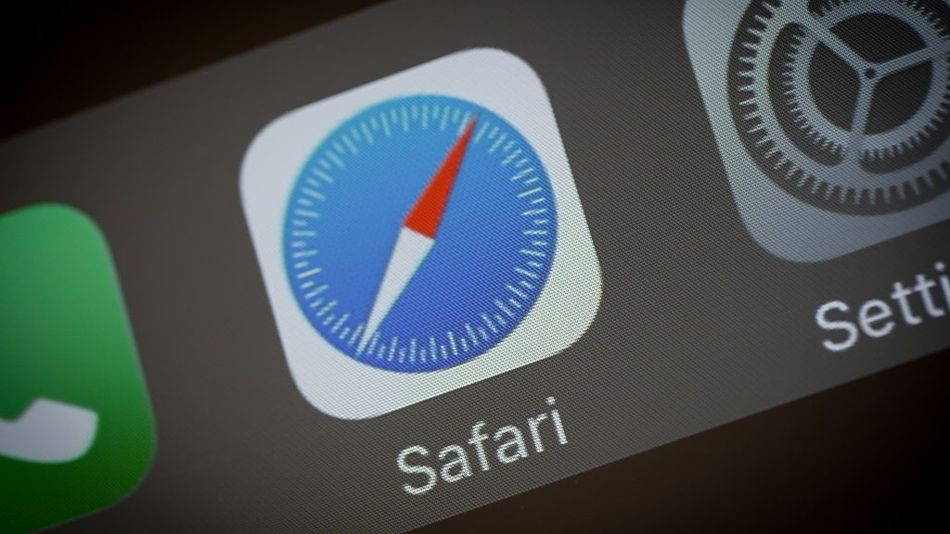

Your iPhone’s browser doesn’t need to be set in stone.
It was only in Sept. 2020 that Apple released iOS 14, and with it the ability to set a custom default browser on your iPhone. The change was a small but meaningful one, as it gave users the option to essentially never use Safari again.
Because while Safari works fine, and has some decent anti-tracking tech built in, other iPhone-compatible browsers are no slouch. Take, for example, DuckDuckGo. The privacy-focused search engine makes an iPhone browser app that “automatically [blocks] hidden third-party trackers” and “[forces] sites to use an encrypted (HTTPS) connection where available[.]”
That’s good!
Sure, you don’t need to set a new browser as your default in order to use it, but if you download another browser on your smartphone it’s probably because you want to use that browser. It’s not like you need to delete Safari or anything. Instead, set it aside for a while and get a taste of what else is out there.
Here’s how to change your default browser on an iPhone:
-
Download your new preferred browser from the App Store
-
Go to Settings > Safari > Default Browser App
-
Select your new browser of choice
That’s it. It’s that easy.
SEE ALSO: All the privacy apps you should have downloaded in 2020
If for some reason you don’t like the change, it just takes seconds to switch back.
-

 Entertainment7 days ago
Entertainment7 days agoWordPress.org’s login page demands you pledge loyalty to pineapple pizza
-

 Entertainment6 days ago
Entertainment6 days ago‘Mufasa: The Lion King’ review: Can Barry Jenkins break the Disney machine?
-

 Entertainment5 days ago
Entertainment5 days agoOpenAI’s plan to make ChatGPT the ‘everything app’ has never been more clear
-

 Entertainment4 days ago
Entertainment4 days ago‘The Last Showgirl’ review: Pamela Anderson leads a shattering ensemble as an aging burlesque entertainer
-

 Entertainment5 days ago
Entertainment5 days agoHow to watch NFL Christmas Gameday and Beyoncé halftime
-

 Entertainment4 days ago
Entertainment4 days agoPolyamorous influencer breakups: What happens when hypervisible relationships end
-

 Entertainment3 days ago
Entertainment3 days ago‘The Room Next Door’ review: Tilda Swinton and Julianne Moore are magnificent
-

 Entertainment3 days ago
Entertainment3 days agoCES 2025 preview: What to expect
















